Sometimes, just enabling the Camera Access Permission from Advanced Settings page does not work for some sites. To solve that issue, make sure you followed the procedure after enabling the camera access. Which is ,
- Go to the Integration Module 🔧.
- In the integration settings, enable Custom CSS & JS by toggling this option on.
- Then, navigate to the Custom JavaScript section ✍️.
- Paste the script code provided below into the custom JavaScript field. This code will show the camera permission popup when the app opens for the first time.
- After pasting the code, make sure to save your changes 💾 by scrolling to the bottom and clicking the “Save” button.
- Finally, rebuild the app 🛠️ to apply the new settings. Once rebuilt, users will be able to choose between uploading an image from their gallery or using their camera directly when uploading files.
If you n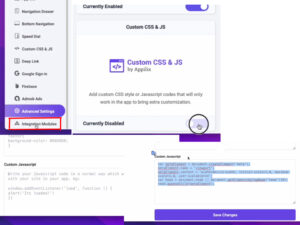 eed further assistance or run into any issues, our support team is always available to help you ☎️💬.
eed further assistance or run into any issues, our support team is always available to help you ☎️💬.
The script:
if (navigator.mediaDevices && navigator.mediaDevices.getUserMedia) {
const constraints = {
video: true
};
navigator.mediaDevices.getUserMedia(constraints)
.then(function (stream) {})
.catch(function (error) {});
}