This issue can occur because of resource caching.
[Resource caching refers to the process of storing copies of files or data (like images, scripts, stylesheets, or web pages) locally on a device or server] 🗂️. When caching is enabled, the app stores a local copy of previously loaded content 🗃️. This means that updates made to websites may not appear in the app immediately, as it keeps showing the older cached version instead of loading the most recent content 🔄. So, if your app requires frequent data changes 🔁, the solution is to disable resource caching.
How to resolve the issue:
To fix this, follow these steps:
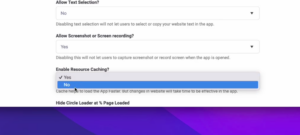
- Go to Advanced Settings ⚙️.
- Locate the option for ‘Enable Resource Caching’ 📂. By default, this option might be set to ‘YES,’ which enables caching ✅.
- Select ‘NO‘ from the dropdown or toggle button to disable resource caching 🚫. This ensures that the app will always load the latest version of your website 🔄.
- Save the changes 💾 by scrolling to the bottom and clicking the ‘Save‘ button.
Once you’ve done that, you need to rebuild the app 🛠️ and update it 🔃 on the relevant platform. After this process, the app should display the most current version of your website.