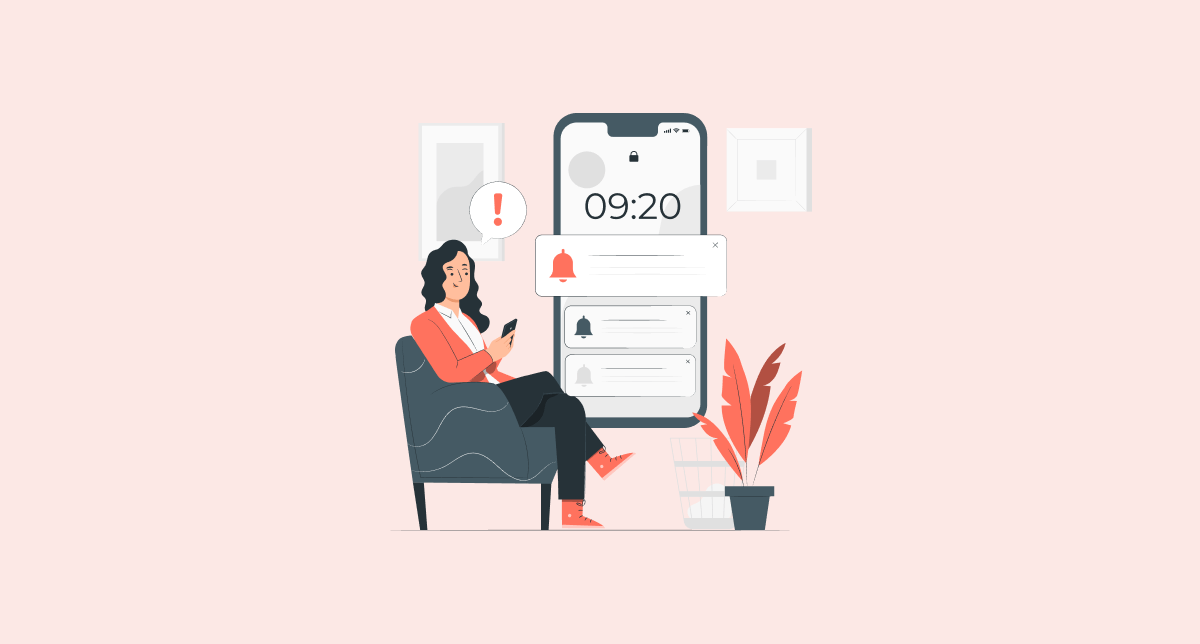In today’s mobile-first world, apps compete fiercely for attention. Push notifications in mobile apps are your secret weapon—they nudge users back with timely, bite-sized reminders of your app’s value. Think of them as digital whispers that cut through the noise.
Push notifications in Android and iOS cater to distinct audiences. Android thrives on bold, customizable alerts; iOS prioritizes sleek, privacy-first delivery. Mastering both ensures your message resonates, no matter the device.
But relevance is non-negotiable. A poorly timed discount or generic blast feels like spam. Instead, treat push notifications in mobile apps as personalized invitations—think of them as VIP passes to exclusive updates or rewards.
Firebase Push Notification simplifies this balancing act. It analyzes user behavior, adapts to Android’s flexibility or iOS’s polish, and turns data into precision. The result? Alerts that feel tailor-made, not templated.
Appilix, the web to APK and web to iOS converter, turbocharges this process. By converting websites into apps with built-in Firebase support, it streamlines push notifications in Android and iOS. Skip the coding marathon—focus on creativity, not technical roadblocks.
Ready to turn users into loyal fans? This guide shares stats, strategies, and platform-specific hacks. With Appilix and Firebase, your push notifications in mobile apps won’t just ping—they’ll captivate. Let’s begin!
What Are Push Notifications in Mobile Apps?
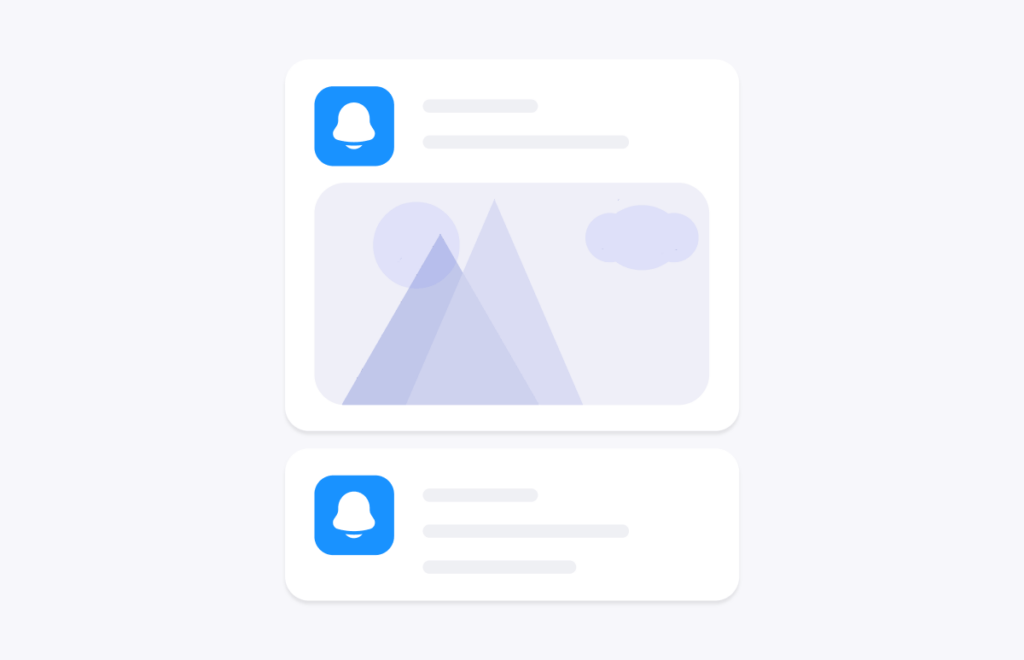
A push notification in a mobile app is a quick message that pops up on your phone, even if you’re not using the app. For example, think of a text from a food app saying, “Your order is ready!” or a game reminding you, “Your energy is full!” These messages aim to grab your attention and bring you back to the app.
How do they work? Apps use special tools: Google’s Firebase (FCM) for Android phones and Apple’s APNs for iPhones. When the app wants to send a message, it tells these tools, which then deliver it straight to your device. You’ll see a banner, hear a sound, or spot a badge on the app icon—no need to open the app first!
Push notifications in Android and iOS look a bit different. Android lets apps send messages with buttons, photos, or quick-reply options. Push notifications in iOS are simpler and cleaner, with smaller banners and strict privacy rules (apps must ask permission first).
Tools like Appilix make sending these messages easy. It connects your app to Firebase, so you can send push notifications in Android and iOS without coding. Whether it’s a reminder, update, or special offer, push notifications keep users interested and coming back!
Why Push Notifications Matter: Stats That Prove Their Power
Push notifications in mobile apps aren’t just buzzers—they’re engagement gold. Studies show apps using push alerts see 3x more user opens than those that don’t. For example, a food delivery app saw a 25% spike in orders after sending personalized “Craving something?” nudges during lunch hours.
Retention skyrockets with smart notifications. Apps that send 2-5 push notifications per week retain 90% more users after 30 days (Localytics). Take fitness apps: users who get “You’re 10K steps away from your goal!” reminders are 40% more likely to log workouts daily.
Push notifications in Android and iOS drive sales, too. E-commerce brands report a 54% higher conversion rate when alerts include limited-time offers (Leanplum). One fashion retailer boosted revenue by 20% by sending “Your cart is waiting!” reminders with a discount code.
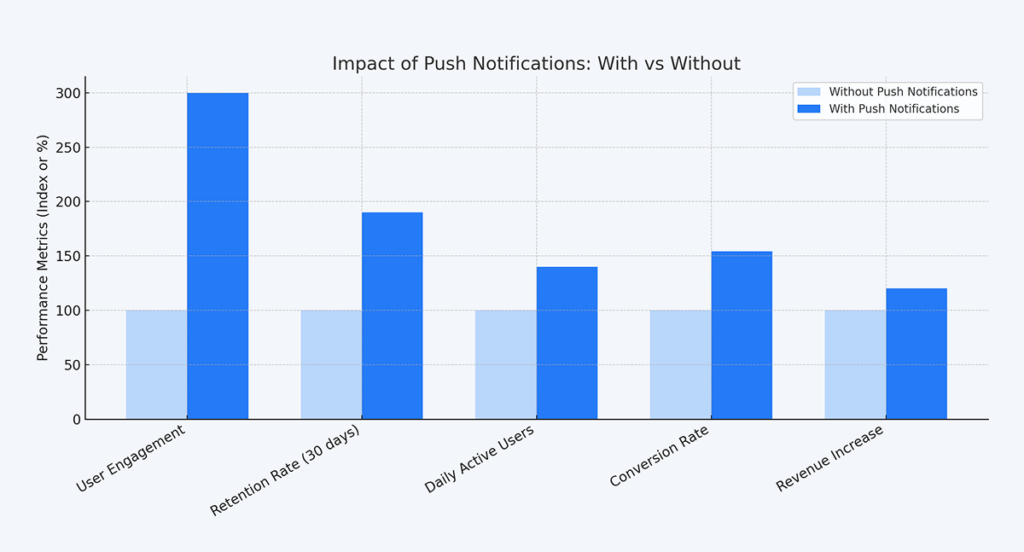
This bar chart compares how mobile apps perform with and without push notifications across five key areas:
- User Engagement: Apps that use push notifications see 3x more user engagement compared to those that don’t.
- Retention Rate (30 days): Sending 2–5 push notifications per week leads to 90% higher user retention after 30 days.
- Daily Active Users: For example, fitness apps sending motivational alerts see 40% more daily activity from users.
- Conversion Rate: E-commerce apps using push alerts for sales or limited-time offers convert 54% more users into buyers.
- Revenue Increase: Businesses that remind users about their abandoned carts with a discount code see a 20% boost in revenue.
Tools like Appilix make these wins achievable. With built-in notification customisation, businesses can test push notifications in Android and iOS —no coding needed. The result? Smarter alerts, happier users, and a healthier bottom line.
Implementing Firebase Push Notification with Appilix - Web to App Converter
Appilix simplifies the integration of Firebase Push Notification into your mobile app, making it easy for businesses to enhance engagement and retention. Whether you're targeting push notifications in Android or push notifications in iOS, Appilix provides a seamless process with detailed guides and robust support. This ensures even developers with limited experience can efficiently set up notifications tailored to their app's requirements. After converting your website to mobile app, these below approaches will help you to integrate Push Notification in your app.
Implementation in Android App
Appilix offers a step-by-step tutorial on integrating Firebase Push Notification into your Website to APK. The guide covers everything you need, from setting up a Firebase project to adding the required dependencies and configuring the app to receive notifications.
- Enable Firebase Push Notifications in Appilix
- Go to your Appilix Dashboard → Integration Modules.
- Enable the Firebase Push Notification module.
- Link Google Account
- In the Appilix dashboard, go to the Firebase Page
- On the Firebase Page, click the option to Allow Appilix Permission to send notifications via your Firebase account.
- Select the Google Account where you’ll create/manage the Firebase project.
- Create a Firebase Project Manually
- Go to the Firebase Console.
- Click Create a Project → Name it (e.g., "MyApp-Push") → Follow prompts to create the project.
- Add Your Android App to Firebase
- In your Firebase project, click Add App → Android.
- Fill in the details:
- Android Package Name: Copy this from your Appilix app settings (found in Appilix Dashboard → Firebase).
- App Nickname: Optional (e.g., "MyApp-Android").
- SHA-1: Copy this from your Appilix app settings (found in Appilix Dashboard → Firebase).
- Skip steps like "Download Config File" for now.
- Download Firebase Config File
- After registering the app, go to Project Settings in Firebase.
- Under Your Apps, select your Android app → Download
google-services.json.
- Upload Config File to Appilix
- Go back to Appilix → Firebase Page.
- Upload the downloaded
google-services.jsonfile.
- Build Your App in Appilix
- Generate the APK/AAB file in Appilix. Firebase push notifications are now integrated!
- Test Notifications
- Install the APK on your device.
- In Appilix → Push Notifications, send a test notification with a title, message, and optional image/URL.
Implementation in iOS App
Integrating Firebase Push Notifications into your Website to iOS app using Appilix simplifies the process by automating many of the manual steps typically required. This guide highlights the essential steps for Appilix users, skipping tasks that Appilix handles automatically.
- Enable Firebase Push Notifications in Appilix
- Go to your Appilix Dashboard → Integration Modules.
- Enable the Firebase Push Notification module.
- Link Google Account
- In the Appilix dashboard, go to the Firebase Page
- On the Firebase Page, click the option to Allow Appilix Permission to send notifications via your Firebase account.
- Select the Google Account where you’ll create/manage the Firebase project.
- Create a Firebase Project Manually
- Go to the Firebase Console.
- Click Create a Project → Name it (e.g., "MyApp-Push") → Follow prompts to create the project.
- Add Your iOS App to Firebase
- In your Firebase project, click Add App → iOS.
- Fill in the details:
- Bundle Identifier: Copy this from your Appilix app settings (found in Appilix Dashboard → Firebase).
- App Nickname: Optional (e.g., "MyApp-iOS").
- Skip steps like "Download Config File" for now.
- Download Firebase Config File
- After registering the app, go to Project Settings in Firebase.
- Under Your Apps, select your iOS app → Download
GoogleService-Info.plist.
- Configure Apple Push Notification Service (APNs)
- Navigate to Project Settings of your Firebase Project and open the Cloud Messaging tab.
- For Apple Apps, to send Push Notification to an iOS device, you will need an APN Auth Key file and Apple Developer Team ID.
- Log in to your Apple Developer Account.
- Here you will get the Team ID under the Membership Details section.
- Next, go to the Keys under Certificates, Identifiers & Profiles and create a new key.
- Enable Apple Push Notifications service (APNs).
- Download the .p8 file and copy the Key ID to paste into Firebase.
- Also upload the .p8 file into Firebase.
- Upload Config File to Appilix
- Go back to Appilix → Firebase Page.
- Upload the downloaded
GoogleService-Info.plistfile.
- Build & Test Your App using TestFlight
- After integrating Firebase with Appilix, first rebuild your app from the Build & Download page.
- Once the building is done, using TestFlight, deploy the iOS App on your iPhone or iPad. Please note that Push Notification will not work in the Online Emulator.
- Now from the Push Notification page in Appilix, send a test Push Notification.
- Verify that the notification is delivered successfully to your device.
Push Notification Best Practices
Push notifications are great for keeping users engaged, but they can annoy people if used poorly. To strike the perfect balance, focus on relevance, timing, and value. Here’s how to do it right:
- Send Notifications at the Right Time
- Respect time zones: Don’t ping users at 3 AM! Send morning reminders or evening deals based on their location.
- React to their actions: Remind users about abandoned carts or say, “We missed you!” if they haven’t opened the app in a while.
- Make It Personal
- Use their name: “Hey Sarah, check this out!” feels friendlier than a generic message.
- Group users wisely: Target fitness lovers with workout tips or foodies with restaurant deals.
- Don’t Spam Users
- Send only what matters: Avoid flooding them with updates—stick to urgent alerts, rewards, or useful news.
- Adjust frequency: Active users might like daily tips, but casual users prefer weekly updates.
- Test Different Messages
- Try phrases like “Buy Now” vs. “See Deals”: See which gets more clicks.
- Test images vs. text: Do users engage more with a product photo or a plain text alert?
- Use Visuals and Buttons
- Add eye-catching images or GIFs: Show off products, maps, or promo codes.
- Include buttons: Let users “View Order” or “Save Offer” right from the notification!
- Check What Works
- Track opens and clicks: Use free tools like Firebase Analytics to see which notifications perform best.
- Improve over time: If “Flash Sale” alerts work better than “New Blog Post,” focus on sales!
- Add Quick Actions
- Let users act fast: Add buttons like “Reply,” “Skip,” or “Book Now” so they don’t even need to open the app.
💡 Keep it simple: Notifications should feel helpful, not annoying. Test, tweak, and make it fun!**
Conclusion
Push notifications are more than alerts—they’re strategic tools to deepen user relationships. By leveraging platforms like Appilix and Firebase, you can personalize Android/iOS notifications, guide users seamlessly from web to app, and turn updates into meaningful interactions. When crafted thoughtfully, they boost loyalty, drive growth, and keep your app indispensable. Focus on value, not noise, and watch users stay engaged, satisfied, and eager to return.
Tools like Appilix make it effortless to implement these strategies, even without coding expertise. Imagine sending a fitness app user a midday hydration reminder or alerting a shopper about a cart item’s price drop—these micro-moments build trust and keep your app relevant. By blending automation with creativity, push notifications become a direct line to your audience, turning everyday interactions into lasting loyalty.